


 Step 3:
Step 3:
 Step 4:
Step 4:

 Step 5:
Step 5: 

buttons tutorials; designing tutorials; drawing tutorials; effects tutorials; photo effects tutorials; photo retouch tutorials; photoshop basics tutorials; text effects tutorials; textures tutorials;



 Step 3:
Step 3:
 Step 4:
Step 4:

 Step 5:
Step 5: 

 Step 2 - Outside Glow
Step 2 - Outside Glow  Step 3 - Small Lines
Step 3 - Small Lines Step 4 - Gaussian Blur
Step 4 - Gaussian Blur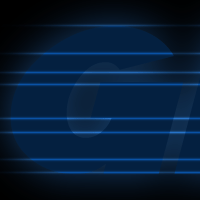 Step 5 - Medium Lines
Step 5 - Medium Lines Step 6 - Large Line
Step 6 - Large Line Step 7 - Outline
Step 7 - Outline Step 8 - Gaussian Blur
Step 8 - Gaussian Blur Step 9 - The Darkness Inside
Step 9 - The Darkness Inside Step 10 - Motion Blur
Step 10 - Motion Blur
 Step 2: - Vertical Wind
Step 2: - Vertical Wind
Step 3: - Horizontal Wind
Transform the image 90 degrees counter-clockwise ( Edit > Transform > 90 degrees CCW ). We are now going to apply the Wind filter again except this time, only once in each direction.
Apply the Wind filter ( Filter > Stylize > Wind ) with the method “Wind” and the Direction “From the Right”.
Now, apply the Wind filter ( Filter > Stylize > Wind ) again except this time, use the Direction “From the Left”.
 Apply the Ripple Filter ( Filter > Distort > Ripple ) to make the light wavy.
Apply the Ripple Filter ( Filter > Distort > Ripple ) to make the light wavy. Open the Hue/Saturation window ( Image > Adjustments > Hue/Saturation ) and press Ok with the default values.
Open the Hue/Saturation window ( Image > Adjustments > Hue/Saturation ) and press Ok with the default values. Step 4: - Final Touches
Step 4: - Final TouchesUnhide layer “Text 2” and activate it on the Layer Palette.
Select the text on the layer by pressing Ctrl then clicking on the thumbnail of the layer on the Layer Palette.
Contract ( Select > Contract ) the selection by 2 pixels. Now Fill ( Edit > Fill ) in the selection with black ( Hex #000000 ).

 Step 7:
Step 7:
You're almost done. Now press and hold 'CTRL" (Control button) and then click on the text layer from the layers pallete then create a new layer above the text and effect layers; Take the Gradient tool, press and hold the 'Shift' button and then apply a medium gradient effect from the top to the bottom of the text. Now, set the blending mode for both the effect layers to 'Overlay':